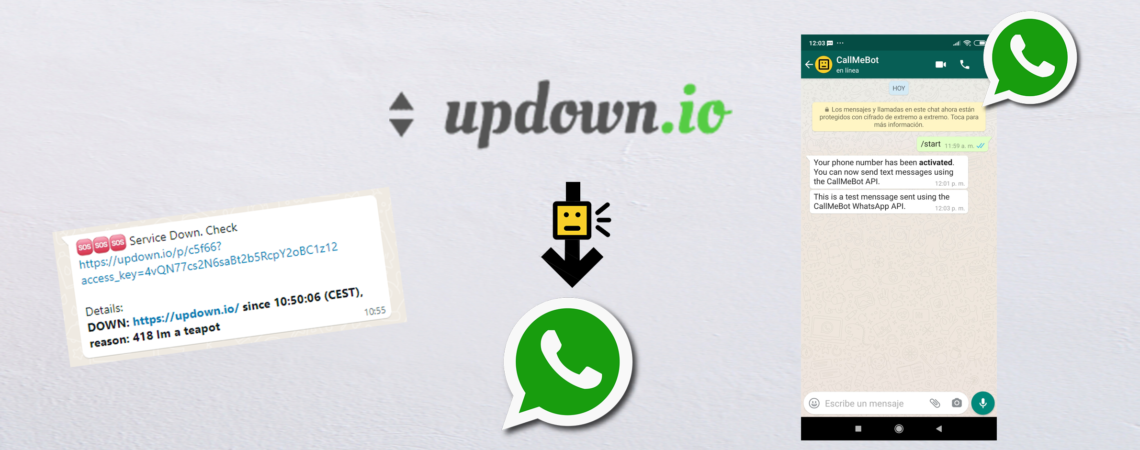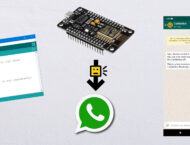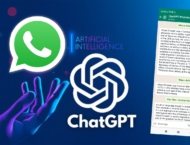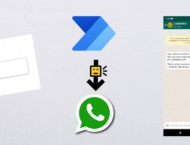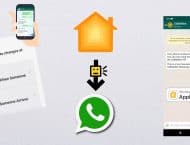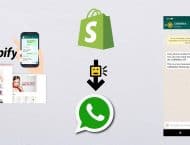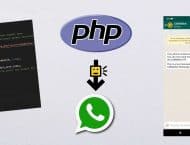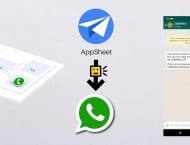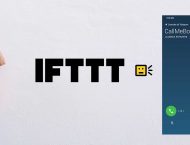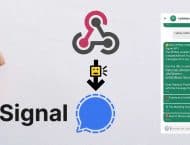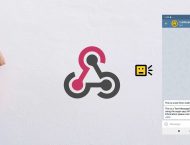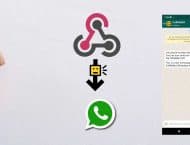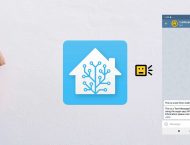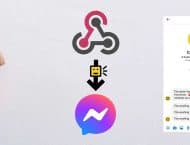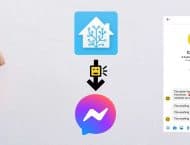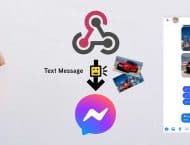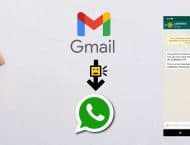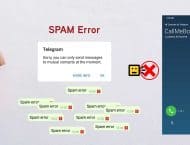Note: The Free API is only for personal use.
CallMeBot API can send WhatsApp Text Messages from UpDown.io when there is an alert trigged by this great monitoring solution. When a server is going down, up or when your SSL certificates are about to expire you can receive an instant WhatsApp message to inform you. This works with the updown.io webhook capabilities and it is super easy to implement
See below the step-by-step instructions to send Whatsapp Messages from UpDown.io platform.
Setup:
You need to get the apikey form the bot before using the API:
1. Add the phone number +34 684 783 347 into your Phone Contacts. (Name it it as you wish)
- Send this message "I allow callmebot to send me messages" to the new Contact created (using WhatsApp of course)
- Wait until you receive the message "API Activated for your phone number. Your APIKEY is 123123" from the bot.
Note: If you don't receive the ApiKey in 2 minutes, please try again after 24hs. - The WhatsApp message from the bot will contain the apikey needed to send messages using the API.
You can send text messages using the API after receiving the confirmation.
Example: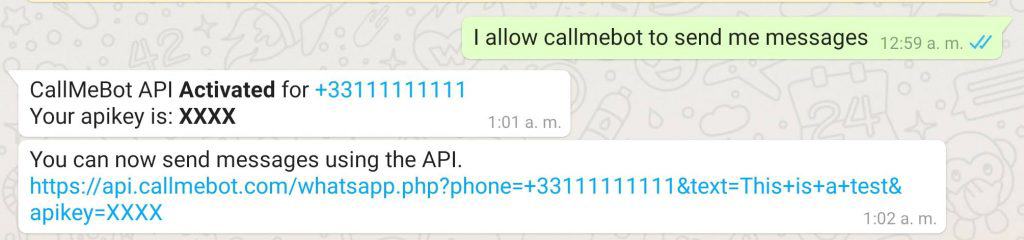 58
58
5. Enjoy
5. Note, If you need any of the capabilities listed below, please check https://textmebot.com (low cost) or https://www.twilio.com/ (best official provider)
- Send messages to others
- Send messages to Groups
- Send messages from your whatsapp number
- Send Images
- Send Buttons
- Send documents
- Receive the answers
How to send WhatsApp Messages from UpDown.io
It is very simple to send WhatsApp messages from the UpDown.io platform.
1) Get an APIkey using the instructions described above
2) Go to Settings
3) Go to Webhook section (scroll down a bit)
4) Format of the URI as follows and add it to the list of webhooks as it is shown in the picture above:
https://api.callmebot.com/whatsapp.php?phone=&text=&apikey=
where
is the phone number that you used in the Setup to request the APIkey
is a custom text message that you want to include. It will be the same for all the alerts. By the way, you can create several webhooks to customize this text message.
is the Apikey receive during the setup.
5) Add the URL into the webhooks section.
6) Click save
7) That's it. Now, you can use this notification channel in your monitored servers.
How to test the WhatsApp Notification
You can easly test the WhatsApp notification from updown.io using the "Send a test webhoo" feature.
Click on "Send a test webhook" and then select the Webhook that you have just created and click "Send". You can also select the Event that you want to simulate (server down, server up, SSL alert, etc...)
You will receive a message in WhatsApp with the custom text that you included in the URL with a fix text at the bottom of the message that is coming directly from UpDown.io with information about the device, error code, timestamp, event, etc.
Example:
Problems?
If you have problems, like not receiving the Call on Telegram, or not receiving the WhatsApp messages, try to test the CallMeBot API using your Web Browser:
- Telegram Phone Calls using Web Browser: here
- Telegram Text Messages using Web Browsers: here
- WhatsApp Text Messages using Web Browser: here
You might get some errors on the screen that will help you to identify the problem. (Ex: Calls disabled in the Telegram Security Settings, WhatsApp not activated, etc.)
If you still have problems using the API, don’t hesitate to contact me in Telegram @callmebot_com or by email at [email protected]. Remember to Follow me on Twitter to get news about coming features, changes, invitations, etc.