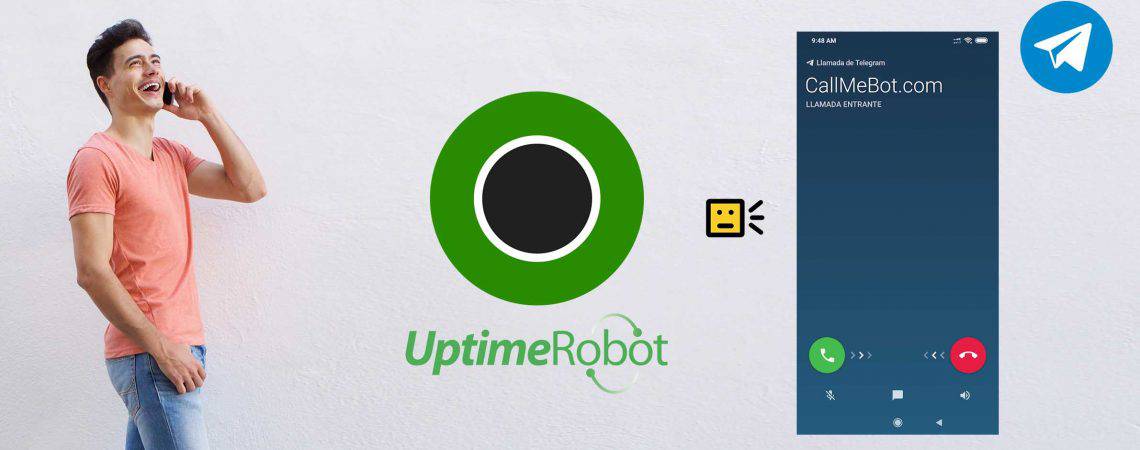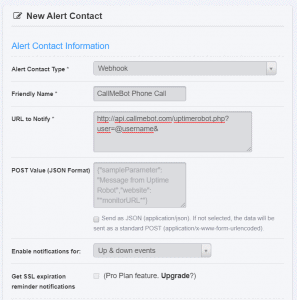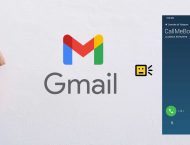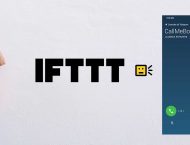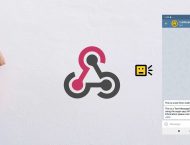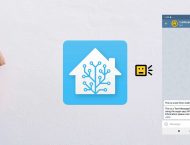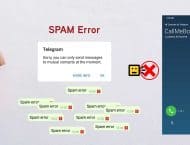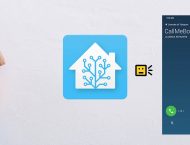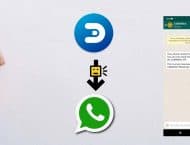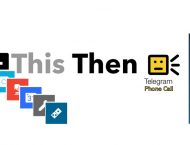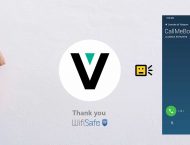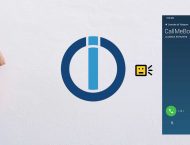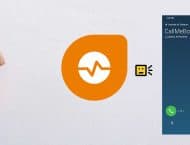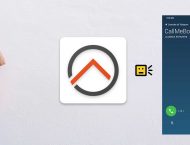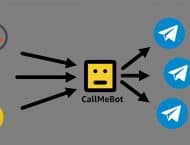UptimeRobot.com is another best in class website monitoring solution that is perfect to monitor websites, apps, servers, etc. It is my second favorite and it is getting better and better! (It is FREE up to 50 servers to monitor)
It offers multiple notification mechanism (Integrations) to alert realtime the users/owners about downtimes on their web servers.
It already offers Telegram Text messages through a bot and now you can use CallMeBot API to receive Telegram Phone Calls (with TTS Voice) whene one of your sites is going down/up.
The advantage of UptimeRobot.com vs Freshping.com is that you can configure the notifications channels individually by URL. That means that you can enable each notification channel differently in each URL.
The Telegram Phone calls are possible in UptimeRobot using the new Webhook Alert Contact.
Pre-requisites
How to configure UptimeRobot.com to use CallMeBot API (Telegram Phone Calls with TTS Voice):
1) Go to your settings by clicking "My Settings" on the top of the Dashboard screen.
2) On the right, click the green button "Add Alert Contact".
3) Select the "Webhook" Alert Contact Type
4) Complete the Form as follow:
Friendly Name: Just put the name of the new notification channel. (Ex: Telegram Voice Call)
URL to Notify: http://api.callmebot.com/uptimerobot.php?user=[username]&
Where [username] is Your Telegram Username/Alias (i.e. @mynickname) or your mobile phone number (i.e +33124564789). For example: http://api.callmebot.com/uptimerobot.php?user=@mynickname&
Please, note about the symbol "&" at the end of the URL
Post Value: Leave it empty
Enable the notifications for: Select when you want to be called
5) Now, you have to enable the new notification chaneel (Alert Contact) in each of the websites where you want to receive the Telegram phone call
a. Go to the Dashboard
b. Click the "Settings Icon" that is next to the Website from the left part of the Dashboard
c. Click Edit to modify the Setings of the Website
d. On the Right, enable the "Alert Contact to Notify" based on the Friendy Name that you set in the step 4.
Note: You can enable the same "Contact to Notify" in all your websites.
How to receive Text Telegram Messages instead of Voice Calls?
http://api.callmebot.com/uptimerobot.php?user=[username]&media=txt
Where [username] is Your Telegram Username/Alias (i.e. @mynickname) or your mobile phone number (i.e +33124564789). For example: http://api.callmebot.com/uptimerobot.php?user=@mynickname&media=txt&
Please, note about the symbol "&" at the end of the URL
Please note that you can use both type of notifications at the same time if you want to receive a phone call and a text message you just need to create two Alert Contacts (one for the Voice call and another one for the Text message)
Screenshot
Dedicated Telegram Bot for you and your Business
You can have your own dedicated bot to make the phone calls.
These are the benefits of having your own bot:
- Your own Telegram Username, Bio and Picture (Logo).
- No delays. You will have your own queue.
- Calls can be longer than 30 seconds
- You can call to anybody without having the recipient to go through the authentication process. (Spam is not allowed)
- Unlimited number of calls to unlimited recipients.
The cost of a dedicated instance is $15 per month. No setup fee if paid annually.
If you are interested, please contact me at [email protected]
Thank you!
Problems?
If you have problems, like not receiving the Call on Telegram, or not receiving the WhatsApp messages, try to test the CallMeBot API using your Web Browser:
- Telegram Phone Calls using Web Browser: here
- Telegram Text Messages using Web Browsers: here
- WhatsApp Text Messages using Web Browser: here
You might get some errors on the screen that will help you to identify the problem. (Ex: Calls disabled in the Telegram Security Settings, WhatsApp not activated, etc.)
If you still have problems using the API, don’t hesitate to contact me in Telegram @callmebot_com or by email at [email protected]. Remember to Follow me on Twitter to get news about coming features, changes, invitations, etc.