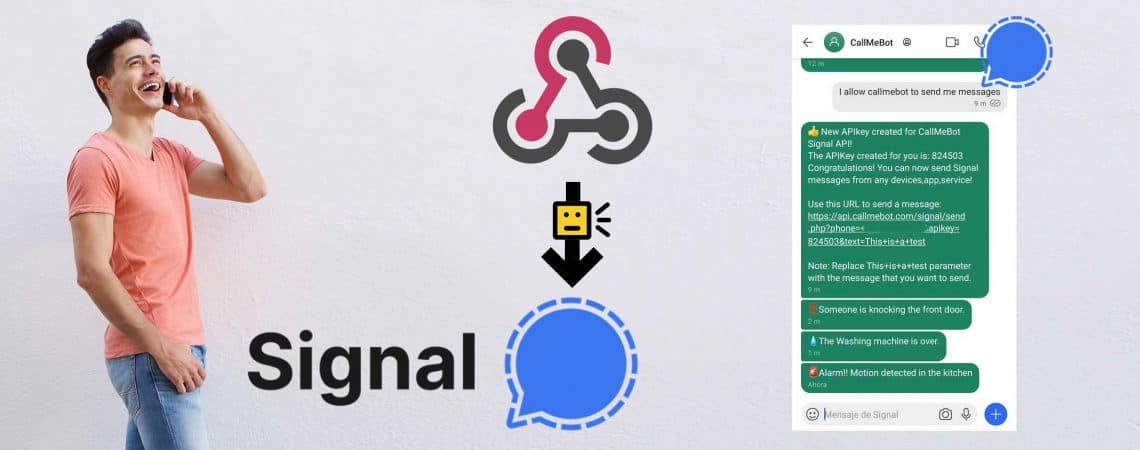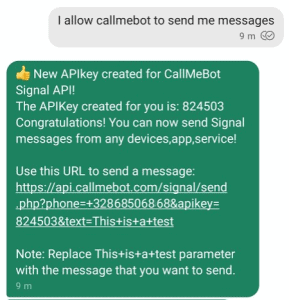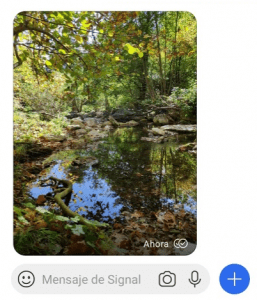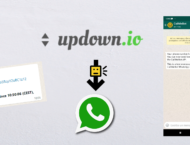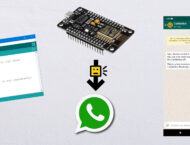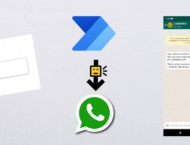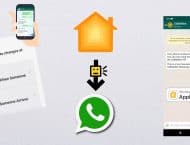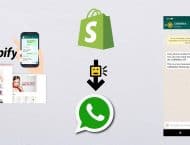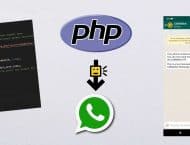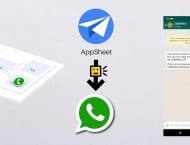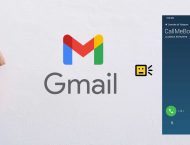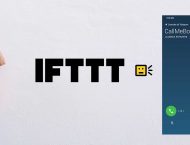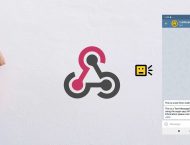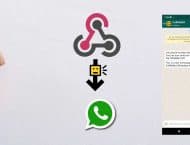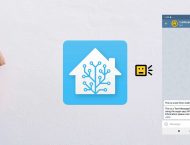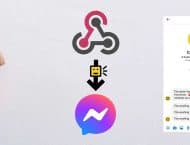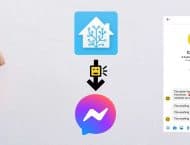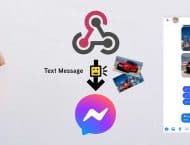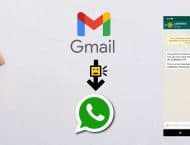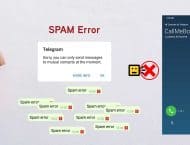CallMeBot Free API can now send text messages (like notifications) and images through Signal Messaging App. Super easy to implement using one simple API call from any device (Home Assistant, Uptime Robot, OpenHab, ioBroker, IFTTT, etc...). Imagine the possibilities!!!
Messages and images are delivered in Signal super fast! Immediately!
The API is Easy to use and no registration is required. The bot will create a Signal APIkey for you (ready to use) in a matter of seconds.
Setup:
You need to get a personal APIkey before using the API. So only you can send messages to yourself.
Just follow these simple steps:
- Add the phone number +34 644 52 74 88 into your Phone Contacts. (Name it it as you wish)
- Send this message "I allow callmebot to send me messages" to the new Contact created (using Signal Messaging of course)
- The bot will answer you with your personal apikey.
You can now start sending messages to yourself through Signal Messaging App.
5. Enjoy
Note: If you phone number is not visible by the Bot (because of your privacy settings), then the Bot will take your UUID (Unique User ID) as your phone number. For example: 25a7d32b-0c51-44d8-b11b-c5bc73294abc. You can still use the API with the UUID instead of the phone number.
How to send a Text notification through Signal Messaging App
https://signal.callmebot.com/signal/send.php?phone=[phone_number]&apikey=[your_apikey]&text=[message]
[phone_number]: Your Phone number including the country code. Ex. +49 123 123 123. You can also use your UUID. Ex. : 25a7d32b-0c51-44d8-b11b-c5bc73294abc.
[your_apikey]: The apikey that you received during the activation process (step 4-5 above)
[text]: Message to send (urlencoded). You can use this online converter to encode the message. (i.e. %20 for space, %0A for new lines). Check here how to include emoticons in the message 👍.
Example:
https://signal.callmebot.com/signal/send.php?phone=+49123123123&apikey=567890&text=This+is+a+test+from+my+appliance+%F0%9F%98%84
How to send an Image through Signal Messenger
https://signal.callmebot.com/signal/send.php?phone=[phone_number]&apikey=[your_apikey]&image=[url_image]
[phone_number]: Your Phone number including the country code. Ex. +49 123 123 123. You can also use your UUID. Ex. : 25a7d32b-0c51-44d8-b11b-c5bc73294abc.
[your_apikey]: The apikey that you received during the activation process (step 4-5 above)
[url_image]: URL of the image to send. The URL has to be urlencoded. You can use this online converter to encode the message. (i.e. %20 for space).
Example:
https://signal.callmebot.com/signal/send.php?phone=+49123123123&apikey=567890&image=https://www.callmebot.com/wp-content/uploads/pinguin.jpg
Cooming soon
Very soon, the Bot will allow users to create their own commands and buttons to send GET/POST requestes to your devices based on customizable commands. For example, to turn on a light or arm the alarm.
Problems?
If you have problems, like not receiving the Call on Telegram, or not receiving the WhatsApp messages, try to test the CallMeBot API using your Web Browser:
- Telegram Phone Calls using Web Browser: here
- Telegram Text Messages using Web Browsers: here
- WhatsApp Text Messages using Web Browser: here
You might get some errors on the screen that will help you to identify the problem. (Ex: Calls disabled in the Telegram Security Settings, WhatsApp not activated, etc.)
If you still have problems using the API, don’t hesitate to contact me by email at [email protected]. Remember to Follow me on Twitter to get news about coming features, changes, invitations, etc.