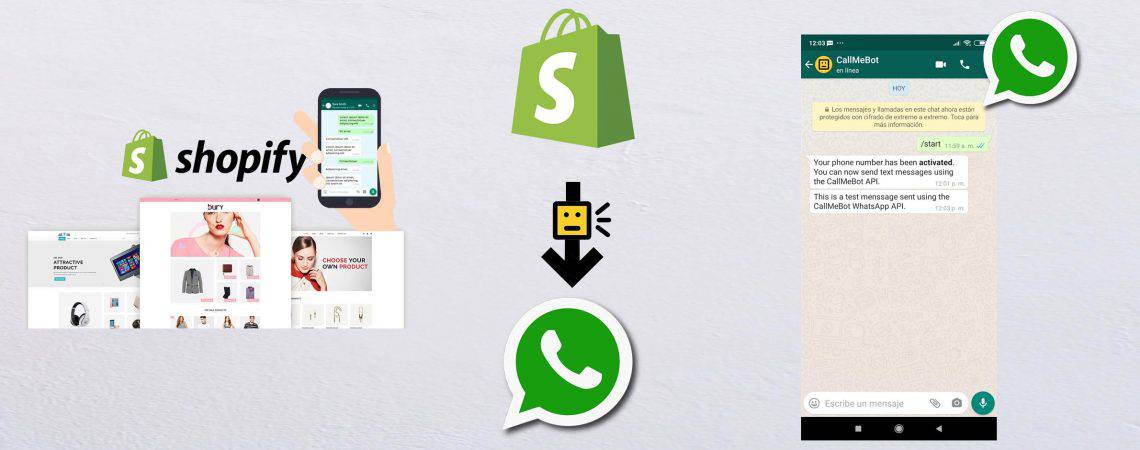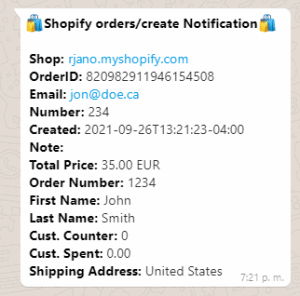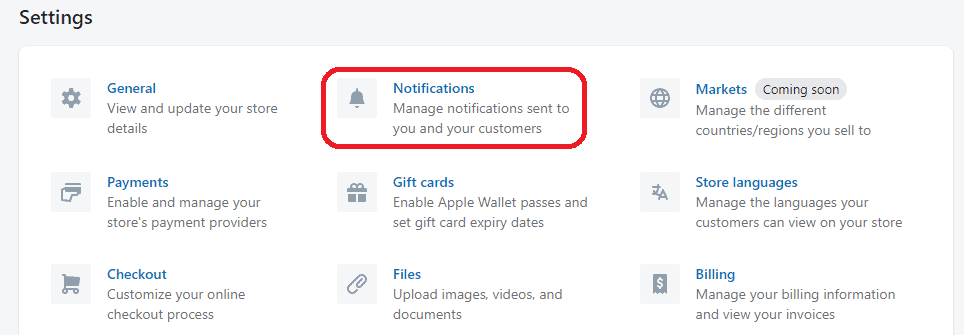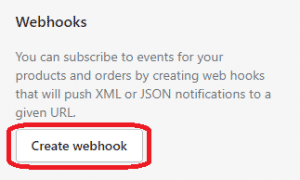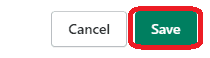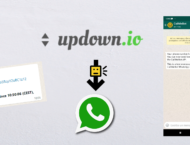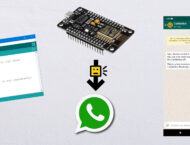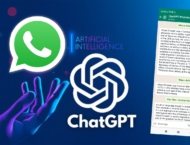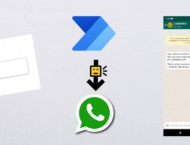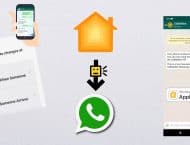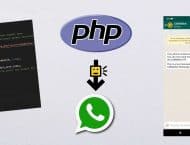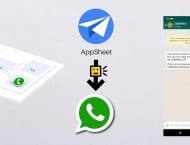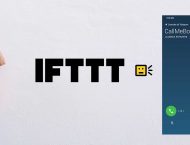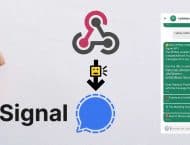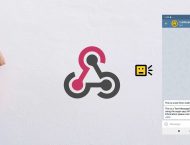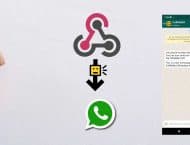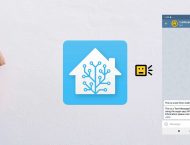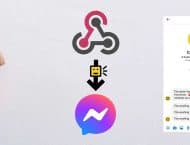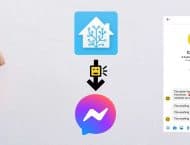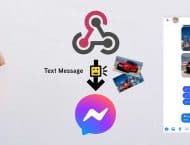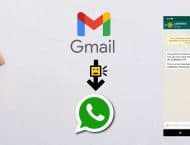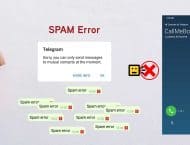Note: The Free API is only for personal use.
CallMeBot can now send WhatsApp Messages from Shopify application using the build-in Shopify's Webhook Notifications feature. Very simple to configure using the your shop Settings. As CallMeBot is for personal usage, you can only send notifications to yourself (not to customers). Shopify offers more than 40 Events to notify (Order Creation, Order Payment, Cancelation, Inventory, Checkouts, etc.) the Shop owner or Administrators.
See below the step-by-step instructions to send WhatsApp Notifications Messages from Shopify.
Setup:
You need to get the apikey form the bot before using the API:
1. Add the phone number +34 684 73 40 44 into your Phone Contacts. (Name it it as you wish)
- Send this message "I allow callmebot to send me messages" to the new Contact created (using WhatsApp of course)
- Wait until you receive the message "API Activated for your phone number. Your APIKEY is 123123" from the bot.
Note: If you don't receive the ApiKey in 2 minutes, please try again after 24hs. - The WhatsApp message from the bot will contain the apikey needed to send messages using the API.
You can send text messages using the API after receiving the confirmation.
Example: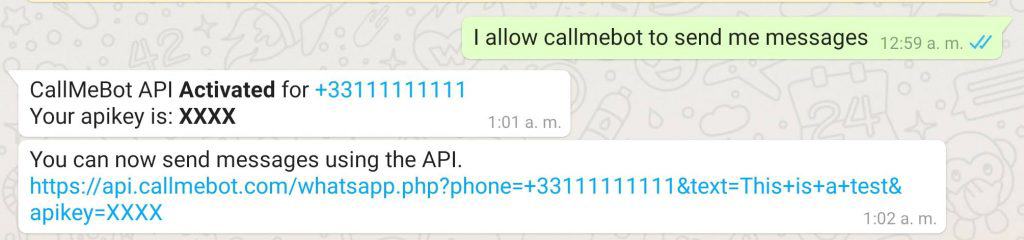 58
58
5. Enjoy
5. Note, If you need any of the capabilities listed below, please check https://textmebot.com (low cost) or https://www.twilio.com/ (best official provider)
- Send messages to others
- Send messages to Groups
- Send messages from your whatsapp number
- Send Images
- Send Buttons
- Send documents
- Receive the answers
How to Create a WhatsApp Notification in Shopify
It is very simple to create the new WhatsApp Notification in Shopify. Just follow these step by step instructions:
1) Click on "Settings" to display all the options

3) Scroll Down and click "Create Webhook" (below Webhook section)
4) Complete the form as follow:
- Event: Select the event to Notify. For example, "Order Create". You can see the list of events here.
- Format: Select "JSON"
- Version: Select "202107"
- URL: Use this URL:
https://api.callmebot.com/whatsapp.php?source=shopify&phone=[PhoneNumber]&apikey=[ApiKey]
Where the blue parameter:
[PhoneNumber]: Put Your phone number (used to get the apikey)
[ApiKey]: The APIkey received in step 4 during the Setup.
For Example:
https://api.callmebot.com/whatsapp.php?source=shopify&phone=+49123123123&apikey=1234567
5) Click Save
8) You will see the new WhatsApp Notification webhook listed in the list of webhooks.
That is all! Now, every time that the "Event" is happening in Shopify, a WhatsApp message will be send to the phone number specified. If you want multiple people to receive the same notifications, simply request an apikey for each number and created multiple webhooks.
How to test the WhatsApp Notification in Shopify
It is very simple to test the WhatsApp notifications. Just press the "Send test notification" button that is on the right of the Notification webhook, and this will simulate the event and send a message with dummy data. If you don't see the button, you might need to scroll to the right.
After a couple of seconds, you should receive a WhatsApp message with your notification like the one below: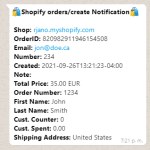
The message might take a couple of seconds to be delivered. If you don't receive the WhatsApp message after pressing the button, please try to test your APIkey using this web form. If there is any problem with your APIkey, you will see the error in the browser.
If you have any problem, please contact me through the Support options.
How to include order/product/customer details in the WhatsApp Message
There are WhatsApp templates designed for Orders, Customers and Checkouts notifications. If you need custom templates, please contact me at [email protected].
Problems?
If you have problems, like not receiving the Call on Telegram, or not receiving the WhatsApp messages, try to test the CallMeBot API using your Web Browser:
- Telegram Phone Calls using Web Browser: here
- Telegram Text Messages using Web Browsers: here
- WhatsApp Text Messages using Web Browser: here
You might get some errors on the screen that will help you to identify the problem. (Ex: Calls disabled in the Telegram Security Settings, WhatsApp not activated, etc.)
If you still have problems using the API, don’t hesitate to contact me in Telegram @callmebot_com or by email at [email protected]. Remember to Follow me on Twitter to get news about coming features, changes, invitations, etc.