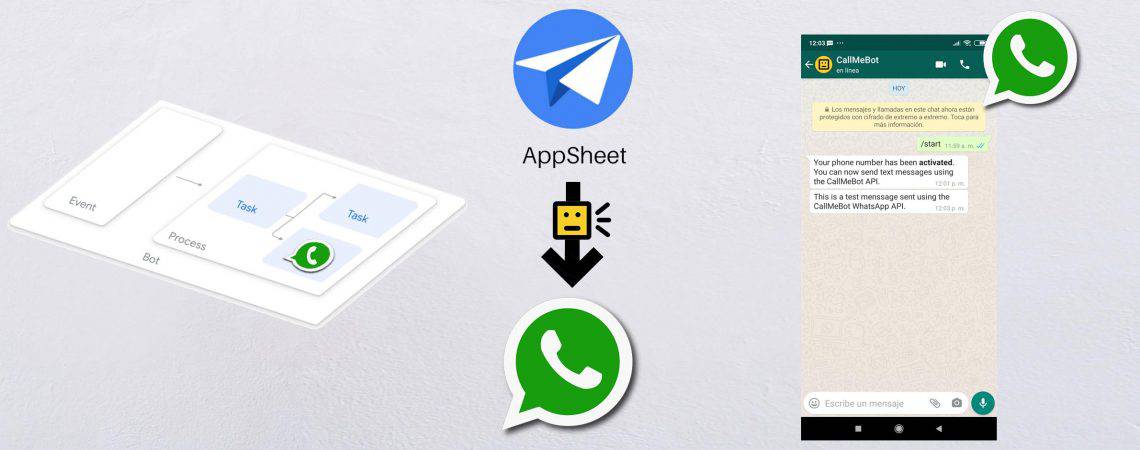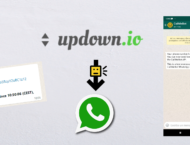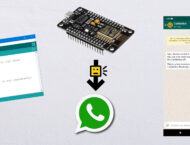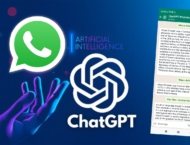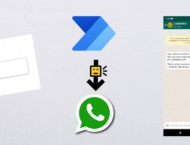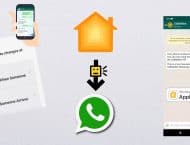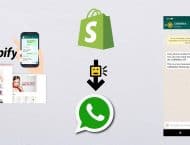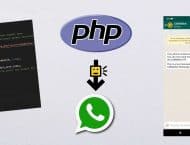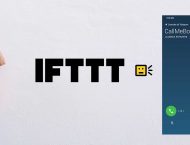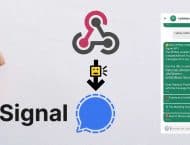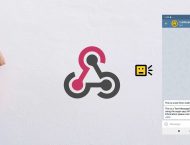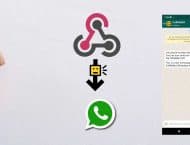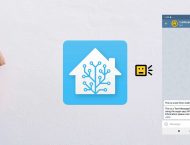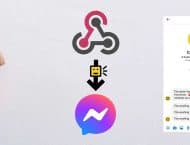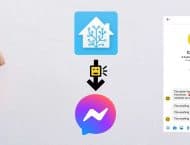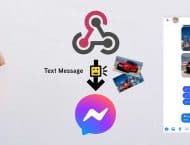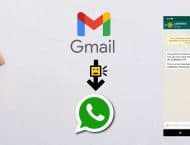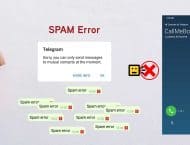Note: The Free API is only for personal use.
CallMeBot can now send WhatsApp Text Messages from the AppSheet Flows using the "Send Notification" Task within an Automation. Very simple to configure using the AppSheet GUI.
This is possible thanks to the "Call a webhook" Task category that is available in the Notification Task.
See below the step-by-step instructions to implement the WhatsApp Message notification in your App.
Setup:
You need to get the apikey form the bot before using the API:
1. Add the phone number +34 621 331 709 into your Phone Contacts. (Name it it as you wish)
- Send this message "I allow callmebot to send me messages" to the new Contact created (using WhatsApp of course)
- Wait until you receive the message "API Activated for your phone number. Your APIKEY is 123123" from the bot.
Note: If you don't receive the ApiKey in 2 minutes, please try again after 24hs. - The WhatsApp message from the bot will contain the apikey needed to send messages using the API.
You can send text messages using the API after receiving the confirmation.
Example: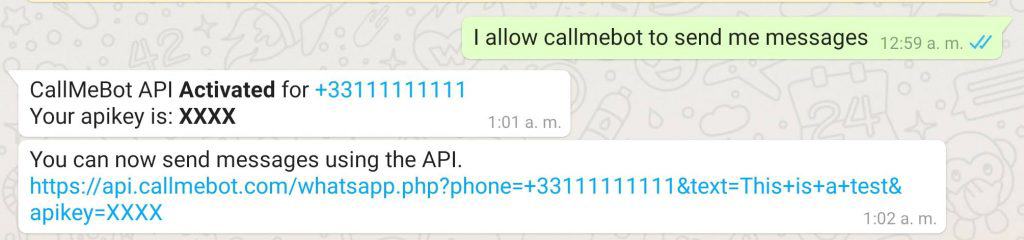 58
58
5. Enjoy
5. Note, If you need any of the capabilities listed below, please check https://textmebot.com (low cost) or https://www.twilio.com/ (best official provider)
- Send messages to others
- Send messages to Groups
- Send messages from your whatsapp number
- Send Images
- Send Buttons
- Send documents
- Receive the answers
How to Create a WhatsApp Notification Task in AppSheet
It is very simple to create the new Notification Task to send WhatsApp Messages. Just follow these step by step instructions:
1) Go to "Automations" and create a "New Bot"
2) Name the Bot as you wish
3) Choose an event (when do you want to send the WhatsApp message)
4) Click "+ Add a step"
5) Name the Step as you wish. For Example, "Send me a WhatsApp Message" and Click "Create a custom step"ç
6) Click on the Task to open the Configuration Screen.
7) Select "Run a Task" and then "Send a Notification" and then "Call a webhook".
8) Complete the following fields: (this is the last step)
URL: https://api.callmebot.com/whatsapp.php?source=AppSheet&phone=[phone_number]&text=[text]&apikey=[your_apikey]
HTTP Verb: Post
HTTP Content Type: JSON
Body: {}
Where the blue parameters are:
[phone_number]: Is your phone number asociated to your WhatsApp including the country code. (Ex: +34 123 123 123). The one that you used durng the Setup above.
[text]: Message to send (urlencoded). You can use this online converter to encode the message. (i.e. %20 for space, %0A for new lines). WhatsApp formatting characters are allowed (i.e "*" for bold, etc.). Check here how to include emoticons in the message 👍.
[your_apikey]: The apikey that you received during the activation process (step 4-5 on the Setup)
Example:
That is all! Now, everytime that the "Event" is happening, then the Send WhatsApp Bot Automation will be triggered and the WhatsApp Message will be sent.
How to test the "Send WhatsApp" Task
You can just trigger the event that you selected in your App.
Or alternatively, you can force the execution following these steps:
- Open the "Send WhatsApp Bot" that you have just created (from the Automations lists)
- Just open the Automation and click "Test"
- Then, you will see all the events. That will depend on the "events" that you selected for the Automation. Just click "Execute" next to one of them.
- Wait until you get a pop-up
That's it. You should get the WhatApp message in a few seconds.
How to monitor the Task execution and get logs for troubleshooting
Click "Monitor" from the Automation to open the "Monitoring Screen"
You will see all the executions with its Status. If everything was working well, the Execution should be displayed as "Completed".
In case of problems (Error), please check the Process windows and review what caused the error. Example:
If you have any problem, please contact me through the Support options.
Problems?
If you have problems, like not receiving the Call on Telegram, or not receiving the WhatsApp messages, try to test the CallMeBot API using your Web Browser:
- Telegram Phone Calls using Web Browser: here
- Telegram Text Messages using Web Browsers: here
- WhatsApp Text Messages using Web Browser: here
You might get some errors on the screen that will help you to identify the problem. (Ex: Calls disabled in the Telegram Security Settings, WhatsApp not activated, etc.)
If you still have problems using the API, don’t hesitate to contact me in Telegram @callmebot_com or by email at [email protected]. Remember to Follow me on Twitter to get news about coming features, changes, invitations, etc.