If you are here is because you would like to know how to cancel an active PayPal Subscription. Before going to the step-by-step instructions, please note that canceling a PayPal Subscription will not afect the current period that is already paid. The cancelation will just stop the automatic payment during the next cycle.
If you want to cancel a PayPal Subscription, you can do it yourself from your PayPal Account following these simple steps:
1) Login into your PayPal Account
2) Click the "gear" icon that is on the top right corner.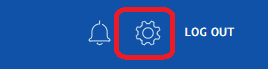
3) Click on the "Payments" tab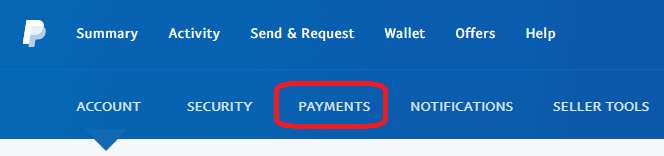
4) Click on View next to "Manage your Automatic Payments"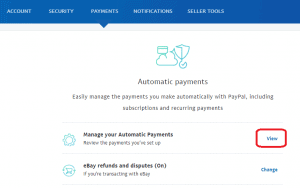
5) Click on the Subscription that you would like to cancel from the list of Active "Automatic Payments"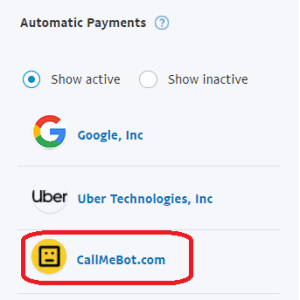
6) Click on "Cancel" next to the Status field.![]()
7) Click on "Cancel Automatic Payments"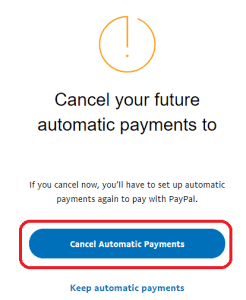
That's it. The Subscription has been canceled and it will be listed under the "Show Inactive" Automatic Payments. If you want to subscribe again, please wait until the current perior (month or year) is over and then you can subscribe again if you wish.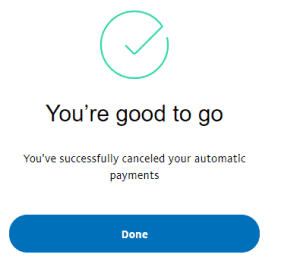
You will also receive a confirmation email from PayPal about the cancelation. Example: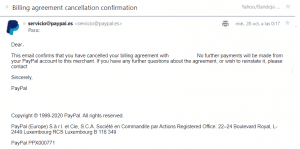
If you have any problem to cancel the CallMeBot Subscription, please contat me by email or Telegram.




